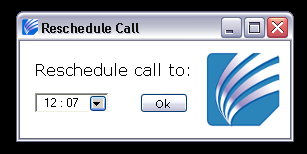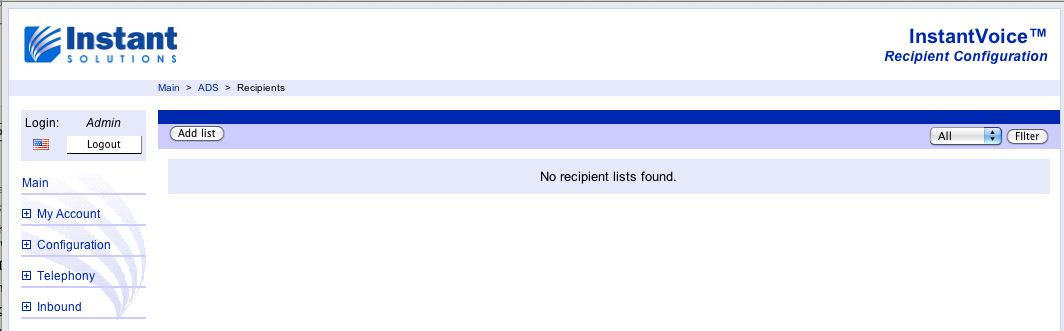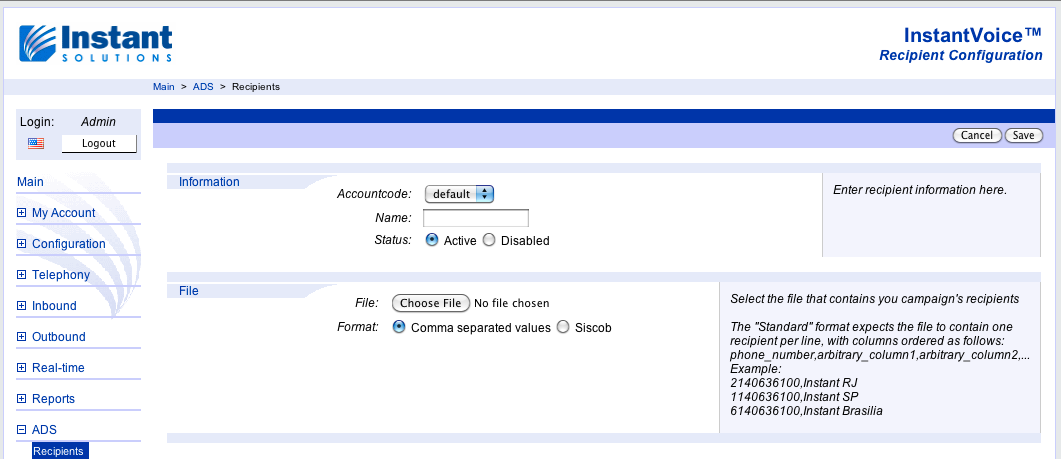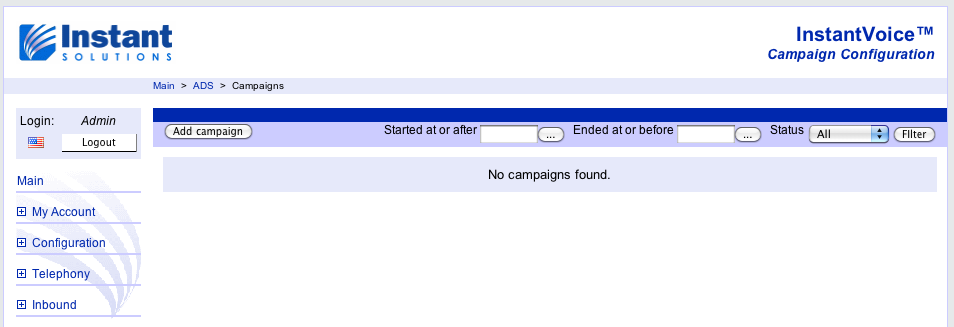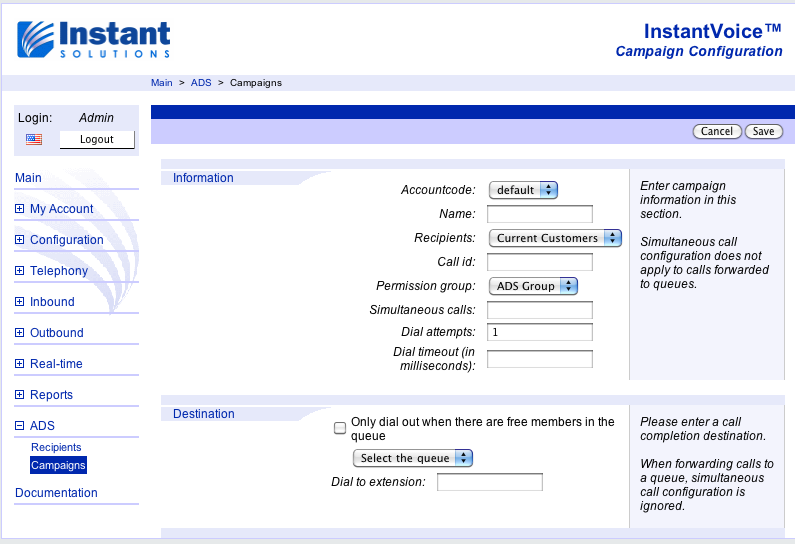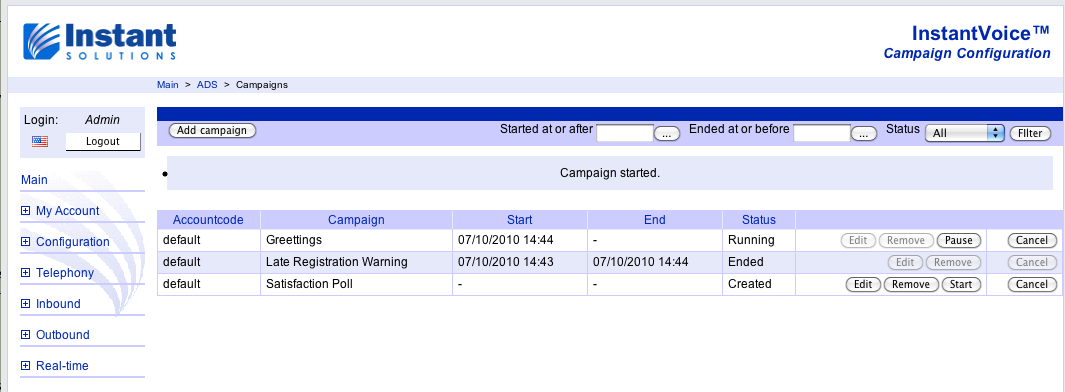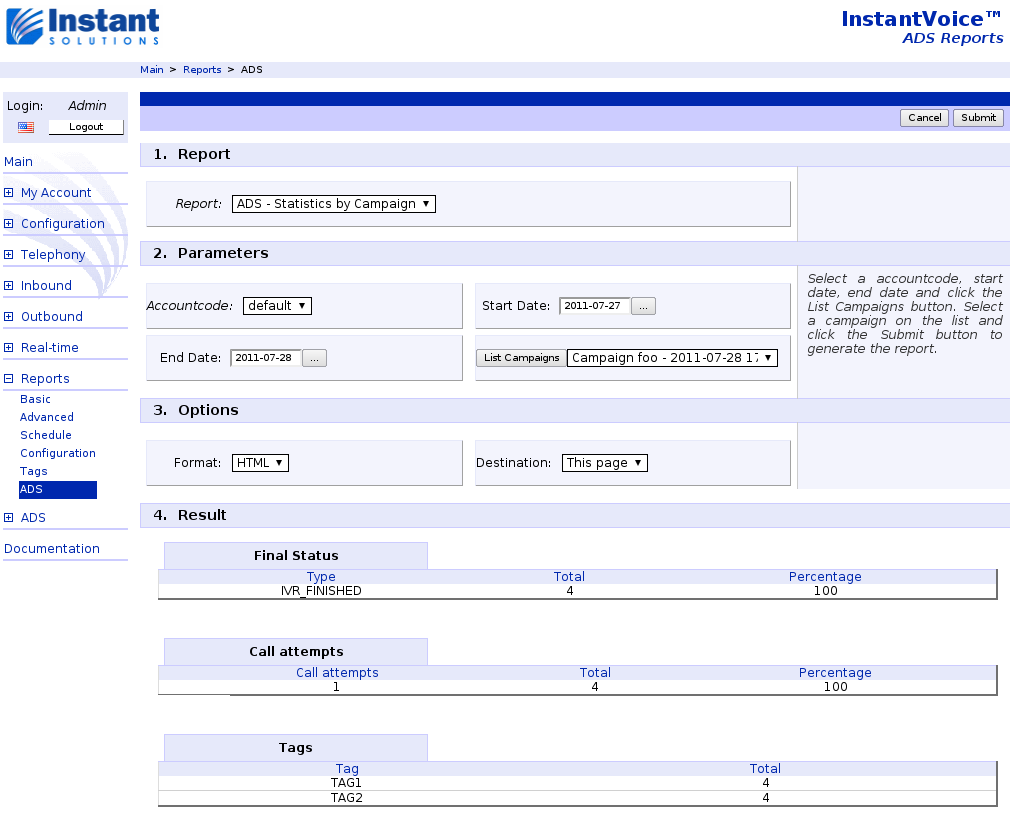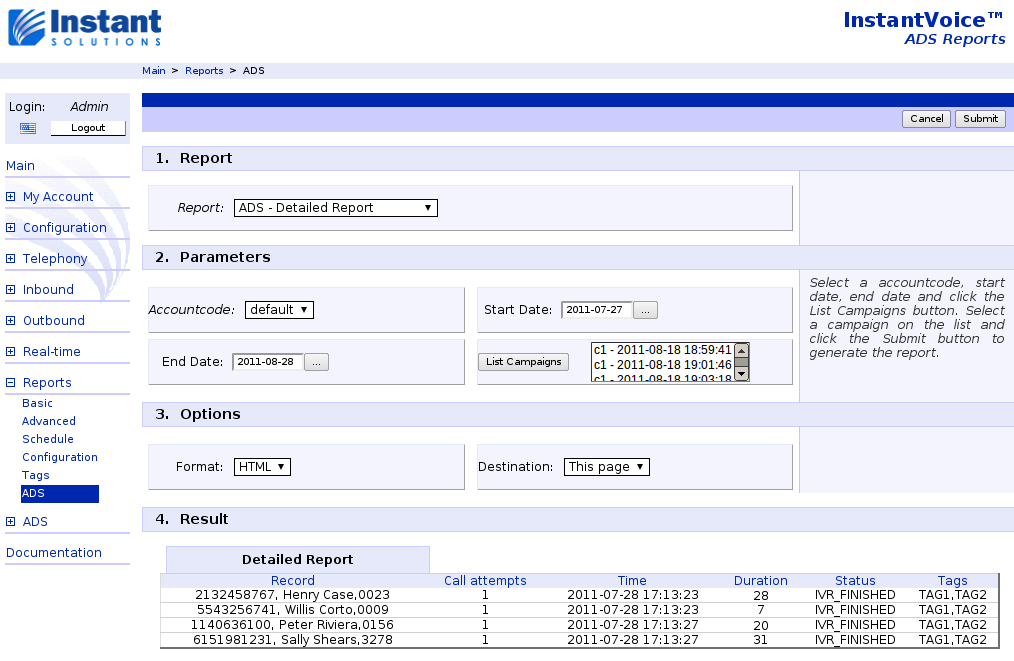Automated Dialing System¶
The ADS module will allow you to create dialing campaigns and automate the calling process.
Configuration¶
The Dialer’s Web Service Key¶
The dialer daemon uses a Web Service key specified on parameters:
Family: instantvoice.conf
Group: ads
Name: dialer_key
Default value: IV_DIALER
This key must be created and given permission to use the methods DialerNewCall and QueueInfo. By default the configured key on parameters is IV_DIALER and it is already created on Web Services menu.
Log¶
To activate the dialer’s log, you use the parameter:
Family: instantvoice.conf
Group: ads
Name: log
Default value: 0
Multiplier¶
This parameter defines a global multiplier which will be applied to all campaigns that watch a given queue. Ex.: If there are 2 agents available on a queue and the parameter is set to 3, 6 calls will be made.
Family: instantvoice.conf
Group: ads
Name: ads_multiplier
Default value: 1
Recipients List Format¶
Our software accepts two file formats for those lists. One is a proprietary billing software format called Siscob which we won’t cover in this documentation. The other is a simple CSV (comma separated values) file.
CSV files¶
The first line of the file must be the field names, it will be ignored by the ADS. The first column must be the list of numbers to be dialed separated by vertical bar (the first number will be use in the first try, the second in the second try and so on, circulating the list), this number will go through the same routing any regular outbound call goes. In the following columns you can place whatever information you need. You can access these inside any VIVRE IVR using the name given to the column.
Example:
TelNumber,FullName,CustomerCode
2132458767|2145602412,Henry Case,0023
1140637865|1156984628|1146120456,Peter Riviera,0156
5198776500,Sally Shears,3278
2144786045,Willis Corto,0009
...
Adding a Recipients List¶
Point your web browser to the address of you ACD or STANDALONE brick and
login using your admin account. Click on the ADS menu and then choose Recipients.
Click on the Add list button and you will be taken to the recipients list
addition form with the following fields:
| Field | Description |
|---|---|
| Accountcode | The list’s accountcode. |
| Name | A name for the list. Just for future refference. |
| Status | Wheter this list is active or not. Disabled lists can’t be used in campaigns. |
| File | The actual file with our recipients list. |
| Format | The format in which the list is in (covered in Recipients List Format). |
Creating a Campaign¶
Now in the same ADS menu, click on Campaigns.
Click on the Add campaign button and fill the following fields:
| Field | Description |
|---|---|
| Campaign type | Whether its a telephone or sms campaign |
| Accountcode | The campaign’s accountcode. |
| Name | A name for the campaign. Just for future refference. |
| Recipients | A dropbox showing all your active recipients list. |
| Call id | The caller id you want to appear to the phones being called. This field can be left blank. |
| Permission group | This is the permission group which will be used to define the routing for this campaign’s calls. |
| Simultaneous calls | This field defines the amount of simultaneous calls that can be started for this campaign. The ADS daemon will watch the number of current calls and start a new one as soon as a call is hung up, always keeping this ammount of calls running until the campaign is finished. Note that if you check the “Only dial out when there are free members in the queue” option, this will be ignored. This field can be left blank. |
| Dial attempts | The number of attempts to call every individual registry from your recipients list. It works this way: We will call all your registries once. If this parameter is set to, say, 3 the ADS will see the calls which failed and dial again. Then for the third and last time, it will check the calls which failed again and try them. |
| Dial timeout | This field let’s you define a timeout for this campaign’s dial attempts. This value is in milliseconds and can be left blank. |
| Only dial out when there are free members in the queue | If you check this, the ADS will check for free agents on the informed queue and start calls until all the agents are occupied. |
| Dial to extension | The extension which the callee will be sent after he answers the call. This field can be left blank. |
Managing your campaigns¶
On this same page you can manage yor campaigns.
Search Filters¶
You can use 3 filters to browse through your campaigns: start date,
end date or status.
| Filter | Description |
|---|---|
| Started at or after | Use this to see only the campaigns which were startded from this day on. |
| Ended at of before | Use this to see only the campaigns which ended before or on the defined date. |
| Status | Use this to filter by status. |
Campaign Statuses¶
When a campaign is created it’s assigned the Created status. From that
point you can start,edit or remove it. When you start a campaign it will be
assigned Running status and when all calls are finished, Finished
status is assigned. You may reuse campaigns as much as you want. While running,
a campaign can be paused and unpaused at will, it will gain Paused status.
You can also cancel a running campaign, stopping the execution and assigning
the status Cancelled. A Cancelled campaign can be restarted anytime.
While a campaign is in Created or Finished status, you are able to edit
it.
Call Information¶
If you are using IVClient, everytime an ADS call is sent to an agent, we copy to the agent’s machine clipboard the full recipients list line.
Reports¶
On our reports module, there are two reports related to the ADS: Statistics by Campaign and Detailed Report.
Statistics by Campaign¶
This reports groups the records called by 3 metrics: final status, number of dial attempts made and tags. For each one of those 3, the report shows the described return fields below.
ADS - Statistics by Campaign.
It receives the following parameters:
| Parameter | Description |
|---|---|
| Accountcode | The desired campaign accountcode. |
| Start Date | List only campaigns started from start date. |
| End Date | List only campaigns started until end date. |
| Campaign | After defined a Start and End date, you can select campaigns executed in this period. |
And the returned fields are:
| Field | Description |
|---|---|
| Type | The group which this call falls into. For the final status it will be one of the 9 call status possibilities. For the dial attempts will be the number of dial attempts needed by that call. For the tags will be the whichever was tagged to it. |
| Total | The absolute total of calls from this campaign which fit this type. |
| Percentage | The percentage of calls from this campaign which fit this type. |
Detailed Report¶
This reports lists line by line all the records from the recipients list and its current status.
ADS - Detailed Report.
It receives the following parameters:
| Parameter | Description |
|---|---|
| Accountcode | The desired campaign accountcode. |
| Start Date | List only campaigns started from start date. |
| End Date | List only campaigns started until end date. |
| Campaign | After defined a Start and End date, you can select one or more campaigns executed in this period. |
And the returned fields are:
| Field | Description |
|---|---|
| Record | The full recipient line from your recipients file. |
| Tries | The number of attempts made to call this number. |
| Status | The current status of the registry. The possibilities are: ready, running, talking, answered, busy, noanswer, failed, answmachine, fax for calls. And sent, failed for sms |
| Duration | The duration of the last call attempt. |
| Time | The date and time of the last call attempt. |
| Tags | The tags of the call. |
Call Statuses¶
Those are the possible options for the Status seen on each call in the reports.
States when the outbound destination was not reached¶
| BUSY | Busy signal. The dial command reached its number but the number is busy. |
| NOANSWER | No answer. The dial command reached its number, the number rang for too long, then the dial timed out. |
| CANCEL | Call is cancelled. The dial command reached its number but the caller hung up before the callee picked up. |
| CONGESTION | Congestion. This status is usually a sign that the dialled number is not recognised. |
| chanunavail | channel unavailable. on sip, peer may not be registered. |
| noroute | there are no route configured for this number. |
SMS Statuses¶
Those are the possible options for the Status seen on each sms deliver
| failed | Either a local technical reason or the sms provider prevented the sms from reaching its destination |
| sent | sms was sent through the sms provider |
When the final destination was an IVR¶
| IVR_STARTED | Call entered and ivr, but callee hung before the end. |
| IVR_FINISHED | Callee listened to the ivr until the end and call was hung. |
When the final destination was a queue¶
| QUEUE_JOIN | The callee joined a queue, but gave up before being answered. |
| QUEUE_ANSWER | The callee was correctly answered by and agent on that queue. |
| QUEUE_TIMEOUT | The call reached the timeout for that queue. |
| QUEUE_EMPTY | The queue was empty, and doesn’t allow callers waiting on it when empty. |
| QUEUE_FULL | The maximum length for the queue was already reacherd. |
| QUEUE_INVALID | The call tried to enter an unexistent queue. |
When the final destination was another kind of extension¶
| IN_ANSWER | Call is answered. A successful dial. The caller reached the callee. |
| IN_BUSY | Busy signal. The dial command reached its number but the number is busy. |
| IN_NOANSWER | No answer. The dial command reached its number, the number rang for too long, then the dial timed out. |
| IN_CANCEL | Call is cancelled. The dial command reached its number but the caller hung up before the callee picked up. |
| IN_CONGESTION | Congestion. This status is usually a sign that the dialled number is not recognised. |
| IN_CHANUNAVAIL | Channel unavailable. On SIP, peer may not be registered. |
Call rescheduling specific¶
| RESCHEDULED | The call was rescheduled but the campaign was canceled before the defined time had been reached. |
Call Scheduling¶
There are two possible ways to reschedule a call: Inputting the information in the recipients list and using the IVClient tray icon.
Recipients List¶
To define the date/time and extension a specific call should be dialed, there must be a column on the list named *Schedule* ( including both *’s ). In this column, the information must be in the format UNIX_TIMESTAMP:EXTENSION. For example, if you want a call to be sent to agent default_1101 on 2011-02-25 09:00:00, the field must be 1298635200:1101.
IVClient¶
During a call, right-click the tray icon a select Reschedule.
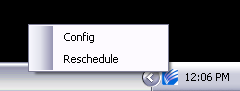
Now chose the desired time and click Ok.